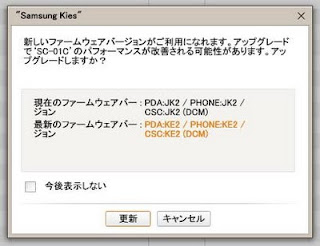Last night , I just heard that Ice cream Sandwich release news. So, I tried to updated the SDK.... After 30 minutes the SDK was updated and I tried to make a new ADV. It was reach to the welcome screen.
After retried almost 10 times, Then I could make it !!
These were what I did ...
1. Don't scale the Emulator's screen.
2. At Emulator RAM setting , increase RAM from 512 to 1024
3. Start Emulator and wait ...
Here are what I got !!
Search This Blog
Thursday, October 20, 2011
Tuesday, September 6, 2011
Quadrant Standard on Galaxy Tab Froyo vs Gingerbread
Old man : "Good news for today. Last time benchmark race between Galaxy Tab Froyo and Gingerbread didn't give result that show me the merit of updated my tab to Gingerbread. Today by using Quadrant Standard benchmark, it gave better score for Gingerbread tab... I hope I can count on this result."
Quadrant Standard result on Froyo Galaxy Tab.
Quadrant Standard result on Gingerbread Galaxy Tab.
Thursday, August 4, 2011
How to make app show full-screen on Galaxy Tab
Old man : "Hi all, Recently I just started to learning about how to development Android app on my Galaxy Tab. I learned a lot of thing and found one thing interesting . If you have source code that doest not support for big screen (just like tablet). May be we can make it to showing in full-screen on your device ..."
1. At AndroidManifest.xml file, add these two line
2. Clean you project and rebuild it. Then download .apk on your device.
3. If nothing wrong. This time your app should display with full-screen function on the device.
Ref: I using Min3D for an example...
http://code.google.com/p/min3d/
original app just displays like small-size screen
1. At AndroidManifest.xml file, add these two line
<uses-sdk android:minSdkVersion="8" />
<supports-screens android:largeScreens="true" android:anyDensity="true"/>
2. Clean you project and rebuild it. Then download .apk on your device.
3. If nothing wrong. This time your app should display with full-screen function on the device.
Wow !!
http://code.google.com/p/min3d/
Tuesday, July 12, 2011
How to add your feeds to Pulse
Old man : "Hi there !! After updated to Gingerbread. My tab has installed Pulse as a free gift. I don't what is it for a while. (Forgive me I'm just an old man ;p )
After playing for a while. Now I can add my feeds to Pulse. I will show you ..."
First, Open Pulse...
Then press Menu button and touch on [Manage Sources]
At Manage Sources page, press Menu button again and touch on [Add source]
You will see something like this. Just touch on [Search] tab.
At textbox, fill your feeds URL (In my case, It was my figure blog feed : http://feeds.feedburner.com/Lemongrass-studioFigurePhotosCollectionBlog) then just click on [search icon] button.
If you feeds URL was right, It will appeared on search results.Just click on [+] button to add you feeds to Pulse.
That is .. Now you can feed your own feeds here ...
Hmm...Nice reader ...
After playing for a while. Now I can add my feeds to Pulse. I will show you ..."
First, Open Pulse...
Then press Menu button and touch on [Manage Sources]
At Manage Sources page, press Menu button again and touch on [Add source]
You will see something like this. Just touch on [Search] tab.
At textbox, fill your feeds URL (In my case, It was my figure blog feed : http://feeds.feedburner.com/Lemongrass-studioFigurePhotosCollectionBlog) then just click on [search icon] button.
If you feeds URL was right, It will appeared on search results.Just click on [+] button to add you feeds to Pulse.
That is .. Now you can feed your own feeds here ...
Sunday, July 3, 2011
Benchmark race between Android's Froyo and Gingerbread on Samsung Galaxy Tab
Good day ladies and gentlemen.. Here is the fight between Android's Froyo and Gingerbread both on Samsung Galaxy Tab. As I said in last post that I felt updated Gingerbread is showing or display image slower than the original Froyo and sometimes... flick.
I using two Galaxy Tabs. One on the left is original Froyo and one on the right is just updated Gingerbread.Both of then running 0xbenchmark tool.
Let's see ...
As you can see, That is proved my suspicion. Anyway, It's not done on the same machine. So, I could not say anything. May be the problem just occur on my tab only. Who knows...
In detail,I won't say about the result in numbers but it seems that 3D benchmark gave an improved result (just a little bit anyway) but all of 2D benchmark results were down ...
Who had try this and gave better result. Please tell me :)
reference : http://0xbenchmark.appspot.com/
I using two Galaxy Tabs. One on the left is original Froyo and one on the right is just updated Gingerbread.Both of then running 0xbenchmark tool.
Let's see ...
As you can see, That is proved my suspicion. Anyway, It's not done on the same machine. So, I could not say anything. May be the problem just occur on my tab only. Who knows...
In detail,I won't say about the result in numbers but it seems that 3D benchmark gave an improved result (just a little bit anyway) but all of 2D benchmark results were down ...
Who had try this and gave better result. Please tell me :)
reference : http://0xbenchmark.appspot.com/
Sunday, June 19, 2011
Upgrade My Galaxy Tab from Froyo to Gingerbread
Old man : "My friend told me that Gingerbread version for Samsung Galaxy Tab was released . So, I just did the process in that night. Take sometimes and peacefully success"
Here are my procedures...
1. charging your device. It seems to using some time to finish the process.
2.download Samsung Kites and USB driver at
http://jp.samsungmobile.com/pc/lineup/SC-01Cdownload.html#tabNavi3. Install Samsung Kites on Windows PC (my case is Windows XP + internet connection) this process take sometimes...
4. Install USB driver
5. On Galaxy Tab turn off USB debugging
6. select Wireless and network -> USB settings ->Samsung Kies
7. Make sure your Windows PC is connected with internet.Open Samsung Kites and then connect to Galaxy Tab to your Windows PC via USB cable
8. After Kites was connected with the tab. The firmware update warning dialog must pop up. Do as the flow should be.
9.Kite seems to download the firmware from internet first, then download into the tab.
10.After about 20 minutes, the update process should completed. The never seen before boot up screen is showing up and... Gingerbread Galaxy Tab is here !!!
Here is my video ....
Well, This is before...
and After ...
And more add-on applications...
I'm not sure but a bug about wireless network seems to be solved. Anyway, I feel like sometimes screen movement is not as smooth as when it was Froyo. Have to find out later ...
Ciao!
*** Samsung Galaxy Tab , Samsung Kites are Samsung Copyright.
Saturday, June 11, 2011
Subscribe to:
Comments (Atom)