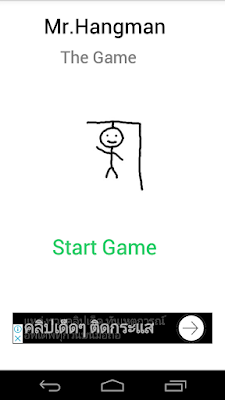Mister Hangman The Game available on Google Play ...
Download here ->
https://play.google.com/store/apps/details?id=ataya.p.game.misterhangman
The Old Man and The Droid
This is an adventure about the old man and his droid
Search This Blog
Thursday, March 1, 2018
Sunday, June 11, 2017
FAY Serial Terminal #androidapp released
FAY(Fast And easY) Serial Terminal version 1.0 released !!
Connect your Android Smartphone with Microcontroller through USB OTG cable.
Connect your Android Smartphone with Microcontroller through USB OTG cable.
What's New :
1. support USB OTG function.
2. automatic detect USB device.
Download Here ->
Friday, July 29, 2016
Take Photo with ADB
This is how to taking photo with adb command...
# adb shell "am start -a android.media.action.STILL_IMAGE_CAMERA"
# adb shell "input keyevent KEYCODE_CAMERA"
# adb shell "am start -a android.media.action.STILL_IMAGE_CAMERA"
# adb shell "input keyevent KEYCODE_CAMERA"
Sunday, June 28, 2015
How to fix export signed application fail [Cannot allocate memory]
After updated the latest ADK, I can't export signed application with Eclipse. I just got this error dialog.
Unfortunately, my machine is an old 32bit with resources that not enough to run AndroidStudio. That means I still using Eclipse for dev the apps. (Why they keep making tools that requires more and more computer's resources anyway ?)
By the way, I finally found the way to fix this problem. 'cause I using Ubuntu, Just type this command in the shell and everything is back to normal.
# echo 1 > /proc/sys/vm/overcommit_memory
Hope this gonna solves your problem too. Cheers !
Unfortunately, my machine is an old 32bit with resources that not enough to run AndroidStudio. That means I still using Eclipse for dev the apps. (Why they keep making tools that requires more and more computer's resources anyway ?)
By the way, I finally found the way to fix this problem. 'cause I using Ubuntu, Just type this command in the shell and everything is back to normal.
# echo 1 > /proc/sys/vm/overcommit_memory
Hope this gonna solves your problem too. Cheers !
Tuesday, October 7, 2014
How to unlock Galaxy Nexus Bootloader
This is the easy way to unlock Galaxy Nexus's bootloader. I using Linux PC and Android SDK to do the job.
1.Backup your pictures and contents because this procedure will delete all of your phone's contents.
2.Unplug usb cable from PC, Turn off your phone, hold volume up and volume down buttons then press down power button. the Fastboot menu will be shown on screen.
3.Connect usb cable with Linux PC. Use Fastboot tool to unlock the bootloader(Fastboot tool already included in your android SDK)
# fastboot devices
List connected device
# fastboot oem unlock
This will unlock the phone's bootloader
4. Use Volume up/down buttons to select at "Yes" option and pressing power button to unlock the bootloader. Now your old contents will gone forever.
5. Restart the phone. Now you have to do fresh set up for your phone.
After unlock bootloader, you can now install other images on the phone.
Have fun !
1.Backup your pictures and contents because this procedure will delete all of your phone's contents.
2.Unplug usb cable from PC, Turn off your phone, hold volume up and volume down buttons then press down power button. the Fastboot menu will be shown on screen.
3.Connect usb cable with Linux PC. Use Fastboot tool to unlock the bootloader(Fastboot tool already included in your android SDK)
# fastboot devices
List connected device
# fastboot oem unlock
This will unlock the phone's bootloader
4. Use Volume up/down buttons to select at "Yes" option and pressing power button to unlock the bootloader. Now your old contents will gone forever.
5. Restart the phone. Now you have to do fresh set up for your phone.
After unlock bootloader, you can now install other images on the phone.
Have fun !
Thursday, September 11, 2014
How to turn Android Tablet into PC
This is the cheapest way I have found to make my Nexus 10 tablet to work like PC. This is what I 've done.
1. You will need ...
2. First, Fully charge your tablet (because Android use usb port for charging it.So, you cann't charge it when connect with other usb devices)
3.Connect usb keyboard & mouse with USB hub. Then connect USB hub to USB On-The-Go and plug USB On-The-Go to the tablet.
4. That is !! Now you can use mouse and keyboard to control your tablet like normal PC. Have fun :)
1. You will need ...
- Android Tablet (3.x and above)
- USB On-The-Go
- USB hub
- USB keyboard (I use infrared wireless keyboard)
- USB mouse
- Tablet Stand : I made my own Lego tablet stand, like this->
2. First, Fully charge your tablet (because Android use usb port for charging it.So, you cann't charge it when connect with other usb devices)
3.Connect usb keyboard & mouse with USB hub. Then connect USB hub to USB On-The-Go and plug USB On-The-Go to the tablet.
4. That is !! Now you can use mouse and keyboard to control your tablet like normal PC. Have fun :)
Thursday, August 28, 2014
How to fix "Android SDK Content Loader" always loading at 0%
I have a headache caused by this problem. After I did update the Android Development Tool (20140702) I have an issue about "Android SDK Content Loader" doesn't load anything. I have tried many thing as they said on the internet but it just a temporary fix. Here is what I found out how to fix this problem.(I using Ubuntu Linux )
1. First, when "Android SDK Content Loader" is loading at 0% then kill adb and eclipse process at your terminal.
# ps aux | grep adb
# kill -9 XXX
where XXX is adb process id.
#ps aux | grep eclipse
#kill -9 YYY
where YYY is eclipse process id.
2.Move the Android SDK folder to be temporary folder.
#mv android-sdk android-sdk-backup
3.Execute the Eclipse, this time it will ask for the SDK folder. Just point to another SDK folder. (I downloaded another SDK)
4.When Eclipse has finished all loading process. Move the temporary folder back to normal.
#mv android-sdk-back android-sdk
5.Then set the preference path of the SDK back to normal setting. It should work again.
1. First, when "Android SDK Content Loader" is loading at 0% then kill adb and eclipse process at your terminal.
# ps aux | grep adb
# kill -9 XXX
where XXX is adb process id.
#ps aux | grep eclipse
#kill -9 YYY
where YYY is eclipse process id.
2.Move the Android SDK folder to be temporary folder.
#mv android-sdk android-sdk-backup
3.Execute the Eclipse, this time it will ask for the SDK folder. Just point to another SDK folder. (I downloaded another SDK)
4.When Eclipse has finished all loading process. Move the temporary folder back to normal.
#mv android-sdk-back android-sdk
5.Then set the preference path of the SDK back to normal setting. It should work again.
Subscribe to:
Posts (Atom)