Old man : "My friend told me that Gingerbread version for Samsung Galaxy Tab was released . So, I just did the process in that night. Take sometimes and peacefully success"
Here are my procedures...
1. charging your device. It seems to using some time to finish the process.
2.download Samsung Kites and USB driver at
http://jp.samsungmobile.com/pc/lineup/SC-01Cdownload.html#tabNavi3. Install Samsung Kites on Windows PC (my case is Windows XP + internet connection) this process take sometimes...
4. Install USB driver
5. On Galaxy Tab turn off USB debugging
6. select Wireless and network -> USB settings ->Samsung Kies
7. Make sure your Windows PC is connected with internet.Open Samsung Kites and then connect to Galaxy Tab to your Windows PC via USB cable
8. After Kites was connected with the tab. The firmware update warning dialog must pop up. Do as the flow should be.
9.Kite seems to download the firmware from internet first, then download into the tab.
10.After about 20 minutes, the update process should completed. The never seen before boot up screen is showing up and... Gingerbread Galaxy Tab is here !!!
Here is my video ....
Well, This is before...
and After ...
And more add-on applications...
I'm not sure but a bug about wireless network seems to be solved. Anyway, I feel like sometimes screen movement is not as smooth as when it was Froyo. Have to find out later ...
Ciao!
*** Samsung Galaxy Tab , Samsung Kites are Samsung Copyright.



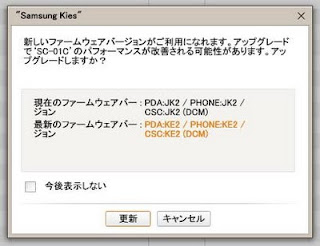










No comments:
Post a Comment