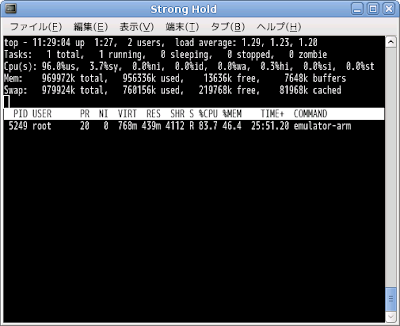Ho Ho ho .. Merry X'mas everyone
Search This Blog
Monday, December 24, 2012
Thursday, December 20, 2012
Slim Clock version 1.0 released
Just in time before X'mas (and World ends)
Slim Clock version 1.0 (for girls or whoever wanna looks slim and pretty)
It helping you to motivate diet activity. Try it now !!
What's new ?
1.Add record sound function for making your own sound effect.
2.Improve graphics.
3.Add more template.
4.Fix bugs.
Download here->
https://play.google.com/store/apps/details?id=ataya.p.gadget.slimclock
Slim Clock version 1.0 (for girls or whoever wanna looks slim and pretty)
It helping you to motivate diet activity. Try it now !!
What's new ?
1.Add record sound function for making your own sound effect.
2.Improve graphics.
3.Add more template.
4.Fix bugs.
Download here->
https://play.google.com/store/apps/details?id=ataya.p.gadget.slimclock
Monday, December 17, 2012
Muscle Clock version 3.5 released
Merry X'mas and Happy New Year !!
I just released Muscle Clock version 3.5
Enjoy !!
What's new ?
1.Add record sound function for making your own sound effect.
2.Improve graphics.
3.Add more template.
4.Fix bugs.
Download & Install here ->
https://play.google.com/store/apps/details?id=ataya.p.gadget.muscleclock
I just released Muscle Clock version 3.5
Enjoy !!
What's new ?
1.Add record sound function for making your own sound effect.
2.Improve graphics.
3.Add more template.
4.Fix bugs.
Download & Install here ->
https://play.google.com/store/apps/details?id=ataya.p.gadget.muscleclock
Thursday, December 13, 2012
FAY FTP Client version 1.0 released
Just released yesterday on Google Play.
FAY(Fast And easY) FTP Client application. You can connect your Android device with your local Linux base FTP server and transfer files easily than ever.
1.Client functions
1.1) Upload file
1.2) Delete file
2.Server functions
2.1) Download file
2.2) Delete file
Download free here ->
https://play.google.com/store/apps/details?id=ataya.p.utilities.fayftp
Monday, December 10, 2012
Trying Monkeyrunner
Testing is something we have to do but no one really want to do it. Fortunately, Android provides tool for doing automatic testing called "Monkeyrunner"
I just tried it and it works very well. First, we need to prepare all below files stored in the same folder...
1. your application .apk file (ex: yourapplication.apk)
2. your test python script (ex: testing.py)
3. screen captured folder(ex: screenshot/)
In your test python script file, write down testing script ... Some kind like this one below.
$/usr/local/android-sdk-linux_XXXXX/tools/monkeyrunner testing.py
If everything alright then your will have shot1.png file stored in screenshot folder.
I just tried it and it works very well. First, we need to prepare all below files stored in the same folder...
1. your application .apk file (ex: yourapplication.apk)
2. your test python script (ex: testing.py)
3. screen captured folder(ex: screenshot/)
In your test python script file, write down testing script ... Some kind like this one below.
# Imports the monkeyrunner modules used by this programConnect your device with your pc and execute testing.py with below shell command ...
from com.android.monkeyrunner import MonkeyRunner, MonkeyDevice
# Connects to the current device, returning a MonkeyDevice object
device = MonkeyRunner.waitForConnection()
# Installs the Android package. Notice that this method returns a boolean, so you can test
# to see if the installation worked.
device.installPackage('yourapplication.apk')
# sets a variable with the package's internal name
package = 'your.application.package'
# sets a variable with the name of an Activity in the package
activity = 'your.application.package.MainActivity'
# sets the name of the component to start
runComponent = package + '/' + activity
# Runs the component
device.startActivity(component=runComponent)
#wait 2 sec
MonkeyRunner.sleep(2)
#touch some button
device.touch(65, 215, 'DOWN_AND_UP')
#wait 2 sec
MonkeyRunner.sleep(2)
# Takes a screenshot
result = device.takeSnapshot()
# Writes the screenshot to a file
result.writeToFile('screenshot/shot1.png','png')
$/usr/local/android-sdk-linux_XXXXX/tools/monkeyrunner testing.py
If everything alright then your will have shot1.png file stored in screenshot folder.
Wednesday, November 28, 2012
#ANDROIDAPP Paper Sumo Stadium version 1.0 released
Missing the old time playing Paper Sumo with your friends ?
Try it now on your mobile phone.
Free download here ->
https://play.google.com/store/apps/details?id=ataya.p.game.papersumostadium
Try it now on your mobile phone.
Free download here ->
https://play.google.com/store/apps/details?id=ataya.p.game.papersumostadium
Friday, November 16, 2012
Easter Egg for Jelly Bean
After upgraded to Jelly bean 4.1.1 , I didn't forget to try an Easter egg on my Yummy Galaxy Nexus ...
First, Go to Setting -> About phone
Tab frequently on Android Version
Oh! What is this
Oh! it's Android Jelly Bean !!
Ummm... Yummy Yummy
Thursday, November 15, 2012
Upgrade My Galaxy Nexus to Jelly bean
Woke up in the morning. So sleepy but I had to work and when I just looked at my Galaxy Nexus screen .... and I got this message ...
Wow !! Finally... I just pressed 'install now' button and waiting for about 5 minutes...
First, Lock screen shown up ... Amazing !! ...
After unlocked... Hmmm.. what's new anyway ?
Wow !! Finally... I just pressed 'install now' button and waiting for about 5 minutes...
First, Lock screen shown up ... Amazing !! ...
After unlocked... Hmmm.. what's new anyway ?
Checking version and yes now it is Jelly bean ...
Oh yes !! It has 'Google Now' !!
Now my life just getting more exciting ... (^^)
Monday, November 5, 2012
Muscle Clock Version 3.0 released
Now available on Google Play ....
https://play.google.com/store/apps/details?id=ataya.p.gadget.muscleclock
What's in this version:
1.Add more templates.
2.Add preview selected photo at setting page.
3.Improved performance.
https://play.google.com/store/apps/details?id=ataya.p.gadget.muscleclock
What's in this version:
1.Add more templates.
2.Add preview selected photo at setting page.
3.Improved performance.
Sunday, September 9, 2012
Muscle Clock version 2.5 released
Here is Muscle Clock version 2.5
What's in this version:
1.Add more templates.
2.Add more alarm sound effects.
3.Add vibrator when alarming.
4.Fixed bug.
What's in this version:
1.Add more templates.
2.Add more alarm sound effects.
3.Add vibrator when alarming.
4.Fixed bug.
Tuesday, August 28, 2012
Wednesday, July 11, 2012
Muscle Clock Version 2.0 released
Here it comes ... Muscle Clock Version 2.0
What's new
1.Add more templates.
2.Add display setting alarm time on Notification bar.
3.Fix bug for loading image file error when no image file.
4.Optimized memory usage.
Download and Install here
https://play.google.com/store/apps/details?id=ataya.p.gadget.muscleclock
What's new
1.Add more templates.
2.Add display setting alarm time on Notification bar.
3.Fix bug for loading image file error when no image file.
4.Optimized memory usage.
Download and Install here
https://play.google.com/store/apps/details?id=ataya.p.gadget.muscleclock
Tuesday, July 10, 2012
The clash of (mobile) ecosystems
Very interesting infographic from VisionMobile ... Who will win ?

source:
http://www.visionmobile.com/blog/2012/06/infographic-the-clash-of-ecosystems-the-life-and-death-of-mobile-platforms/
Monday, July 2, 2012
Upgrade Muscle Clock v 1.5
Just Upgrade Muscle Clock to version 1.5
What's new
1.Using auto-focus function when taking picture
2.Fixed layout for Android 4.0.3
3.Improved UI
Try here ->
https://play.google.com/store/apps/details?id=ataya.p.gadget.muscleclock
What's new
1.Using auto-focus function when taking picture
2.Fixed layout for Android 4.0.3
3.Improved UI
Try here ->
https://play.google.com/store/apps/details?id=ataya.p.gadget.muscleclock
Thursday, June 28, 2012
Jelly Bean Emulator
So jealous people who got Nexus 7 and Nexus Q at Google I/O ... I really hope I could be there one day. Whatever, Today I just updated Android SDK and the Jelly Bean (Android 4.1) was here. I run it on emulator. From my point of view, It's look pretty much the same with Ice cream but they said it was a lot of improving performance. May I need a real device to prove it.
Keynote for Jelly Bean ->
http://developer.android.com/about/versions/jelly-bean.html
Keynote for Jelly Bean ->
http://developer.android.com/about/versions/jelly-bean.html
Sunday, June 10, 2012
Upgraded to Android 4.0.4
Nothing, Just want to show you that my Galaxy Nexus was upgraded to Android 4.0.4 without problem (At least for now... )
What's new ? ->
http://en.wikipedia.org/wiki/Android_version_history
What's new ? ->
http://en.wikipedia.org/wiki/Android_version_history
Sunday, May 27, 2012
My first android app : Muscle Clock
Finally !! I just released my first Android app on the Google Play. I already test it on my Galaxy Nexus and Galaxy Tab 1. Everything seems to be fine ...
https://play.google.com/store/apps/details?id=ataya.p.gadget.muscleclock
Please try and let me know what do you think about it. Thanks :)
https://play.google.com/store/apps/details?id=ataya.p.gadget.muscleclock
Please try and let me know what do you think about it. Thanks :)
Monday, April 9, 2012
Faster Droid Emu
Due to ...
http://android-developers.blogspot.ca/2012/04/faster-emulator-with-better-hardware.html?utm_source=feedburner&utm_medium=feed&utm_campaign=Feed:+blogspot/hsDu+%28Android+Developers+Blog%29
As they said, The improved emulator has been released. So, I just try...
http://android-developers.blogspot.ca/2012/04/faster-emulator-with-better-hardware.html?utm_source=feedburner&utm_medium=feed&utm_campaign=Feed:+blogspot/hsDu+%28Android+Developers+Blog%29
As they said, The improved emulator has been released. So, I just try...
About 6-7 minutes to show the first page... never mind that..
Using 80-90 % of my CPU during running OpenGL ES2 sample app...Hmmm..
It's alive !!!
Well, From my perspective I think it quite running faster than the before version. Anyway, My PC has no luxury GPU. So, I couldn't tell how much faster it will be when running hardcore app with that stuffs :(
Thursday, March 15, 2012
Easter Egg In Galaxy Nexus
The Old Man : "This is funny. If you have Galaxy Nexus. Just Go to [Setting -> About Phone] and tabs repeatedly (fast) on [Android Version] then you will see ... Nyan Ice-cream Android !!"
By using two fingers doing zoom ... Wow !!
UPDATE: And if you just keep enlarge it .... Nyan !!
Wednesday, March 7, 2012
I just bought Galaxy Nexus !!
The old man : "Yep. Just like I said before. I would buy a new device for (fun) development. And yesterday, I just bought Samsung Galaxy Nexus. I just waited for a few months until the price was getting down to reasonable price that I could buy it. Please take a look..."
Here is an unboxing video ...
Look nice ...
Why not ? It's Galaxy Nexus ...
Wednesday, February 22, 2012
Porting Activity to Fragment
Oldman : "Now for Honeycomb and above phones or tablets, The Activity design method has been replace with Fragment. I spent many days learned how to porting the old Activity method source code to new Fragment. Hope this can be useful for the others... "
1.Replace main menu Activity with FragmentActivity (This is mean that I'm using Android "support libraries" instead of real Fragment api. That because I need to back porting this to running on the old devices also)
Yes, there is not much things inside MainActivity class but just calling setContentView method to set view for R.layout.main which is ...
2.Create TitlesFragment class (just like they described here)
3.Change others Activity type to Fragment type. Here is somethings you need to change ...
- onBackPressed() method must be remove.
- Add onCreateView() method. Move all code in onCreate() method to onCreateView() method.
- Change 'this.' to 'this.getActivity().'
- To access view components, use 'View view = inflater.inflate(R.layout.find_scanner_view, container, false);'
- Be careful about this.getActivity().finish(); because in this case it means go finish the application.
- They said to using onSaveInstanceState() method to saving UI state but it seems not working probably what I expected it will. So I using SharedPreferences to save UI state and restoring them at onCreateView() method.
- Add xxxFragmentActivity inside the Fragment class...
}
4. Connect to converted Fragment classes through FragmentManager (learn from the example)
5. To sending result between Fragment classes and TitlesFragment class, just override setTargetFragment() method and calling it to passing caller Fragment reference.
static Fragment targetFragment;
static int targetRequestCode;
@Override
public void setTargetFragment(Fragment fragment, int requestCode){
super.setTargetFragment(fragment, requestCode);
targetFragment=fragment;
targetRequestCode=requestCode;
}
OK, This is just the point of view. In details, May be you need more homework to do. For my opinion, I think to making new app with Fragment should be a better choice than trying to porting old app to it ... it was painful job ...
Cheers,
1.Replace main menu Activity with FragmentActivity (This is mean that I'm using Android "support libraries" instead of real Fragment api. That because I need to back porting this to running on the old devices also)
public class MainActivity extends FragmentActivity {
@Override
protected void onCreate(Bundle savedInstanceState) {
super.onCreate(savedInstanceState);
setContentView(R.layout.main);
}
}
Yes, there is not much things inside MainActivity class but just calling setContentView method to set view for R.layout.main which is ...
<?xml version="1.0" encoding="utf-8"?>
<FrameLayout xmlns:android="http://schemas.android.com/apk/res/android"
android:layout_width="match_parent"
android:layout_height="match_parent">
<fragment class="com.myapp.TitlesFragment"
android:id="@+id/titles"
android:layout_width="match_parent"
android:layout_height="match_parent" />
</FrameLayout>
At res/layout/main.xml and ... <FrameLayout xmlns:android="http://schemas.android.com/apk/res/android"
android:layout_width="match_parent"
android:layout_height="match_parent">
<fragment class="com.myapp.TitlesFragment"
android:id="@+id/titles"
android:layout_width="match_parent"
android:layout_height="match_parent" />
</FrameLayout>
<?xml version="1.0" encoding="utf-8"?>
<LinearLayout xmlns:android="http://schemas.android.com/apk/res/android"
android:layout_width="fill_parent"
android:layout_height="fill_parent"
android:orientation="horizontal" >
<fragment class="com.myapp.TitlesFragment"
android:id="@+id/fragment1"
android:layout_weight="1"
android:layout_width="wrap_content"
android:layout_height="wrap_content" />
<FrameLayout android:id="@+id/details"
android:layout_weight="1"
android:layout_width="match_parent"
android:layout_height="match_parent" />
</LinearLayout>
At res/layout-land/main.xml<LinearLayout xmlns:android="http://schemas.android.com/apk/res/android"
android:layout_width="fill_parent"
android:layout_height="fill_parent"
android:orientation="horizontal" >
<fragment class="com.myapp.TitlesFragment"
android:id="@+id/fragment1"
android:layout_weight="1"
android:layout_width="wrap_content"
android:layout_height="wrap_content" />
<FrameLayout android:id="@+id/details"
android:layout_weight="1"
android:layout_width="match_parent"
android:layout_height="match_parent" />
</LinearLayout>
2.Create TitlesFragment class (just like they described here)
3.Change others Activity type to Fragment type. Here is somethings you need to change ...
- onBackPressed() method must be remove.
- Add onCreateView() method. Move all code in onCreate() method to onCreateView() method.
- Change 'this.' to 'this.getActivity().'
- To access view components, use 'View view = inflater.inflate(R.layout.find_scanner_view, container, false);'
- Be careful about this.getActivity().finish(); because in this case it means go finish the application.
- They said to using onSaveInstanceState() method to saving UI state but it seems not working probably what I expected it will. So I using SharedPreferences to save UI state and restoring them at onCreateView() method.
- Add xxxFragmentActivity inside the Fragment class...
public class BFragment extends Fragment implements OnClickListener,Runnable{
....
public static class BFragmentActivity extends FragmentActivity {
....
}
5. To sending result between Fragment classes and TitlesFragment class, just override setTargetFragment() method and calling it to passing caller Fragment reference.
static int targetRequestCode;
@Override
public void setTargetFragment(Fragment fragment, int requestCode){
super.setTargetFragment(fragment, requestCode);
targetFragment=fragment;
targetRequestCode=requestCode;
}
OK, This is just the point of view. In details, May be you need more homework to do. For my opinion, I think to making new app with Fragment should be a better choice than trying to porting old app to it ... it was painful job ...
Cheers,
Monday, February 13, 2012
So sad Valentine's day ... :(
During of this below website ->
http://blogs.computerworld.com/19341/android_40_upgrade_list#SamsungGalaxyTab7
It's seem my dear Galaxy Tab (SC-01C) won't be upgrade to Ice-cream sandwich.
May be it's time to look for another device..
My choices are Motorola Xoom or wait until Galaxy Nexus's price is getting little bit lower than now... I will let you know later ...
The old man.
http://blogs.computerworld.com/19341/android_40_upgrade_list#SamsungGalaxyTab7
It's seem my dear Galaxy Tab (SC-01C) won't be upgrade to Ice-cream sandwich.
May be it's time to look for another device..
My choices are Motorola Xoom or wait until Galaxy Nexus's price is getting little bit lower than now... I will let you know later ...
The old man.
Thursday, January 5, 2012
Add more languages support directly into .apk file
Oldman : "Recently my boss wanted me to add more languages support directly into my Android application .apk file without using my sourcecode. I don't know why he need that but I found the way to do this."
1.Go and install android-apktool
http://code.google.com/p/android-apktool/
2.Using apktool to decode the orignal .apk file (the file must not be sign yet or it will broke and can not be install later)
3.then xxxx folder was created. inside them place res/values-zz/strings.xml file where zz is your addition language (ex: ja for japanese, it for italy)
4. rebuild the resource.
5. then open xxxx-new.apk and xxxx.apk with zip manager program(or something like that) drag resource.arse file from xxxx-new.apk and drop into xxxx.apk
6. sign xxxx.apk with jarsigner and your key. Then your xxxx.apk file can be install and should be supporting for new languages....
http://developer.android.com/guide/publishing/app-signing.html
Note: I did this on my Debian x86 machine.
1.Go and install android-apktool
http://code.google.com/p/android-apktool/
2.Using apktool to decode the orignal .apk file (the file must not be sign yet or it will broke and can not be install later)
# apktool if xxxx.apk
# apktool d xxxx.apk
3.then xxxx folder was created. inside them place res/values-zz/strings.xml file where zz is your addition language (ex: ja for japanese, it for italy)
4. rebuild the resource.
# apktool b ./xxxx/ xxxx-new.apk
5. then open xxxx-new.apk and xxxx.apk with zip manager program(or something like that) drag resource.arse file from xxxx-new.apk and drop into xxxx.apk
6. sign xxxx.apk with jarsigner and your key. Then your xxxx.apk file can be install and should be supporting for new languages....
http://developer.android.com/guide/publishing/app-signing.html
Note: I did this on my Debian x86 machine.
Subscribe to:
Comments (Atom)